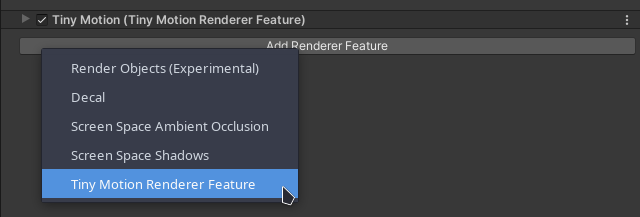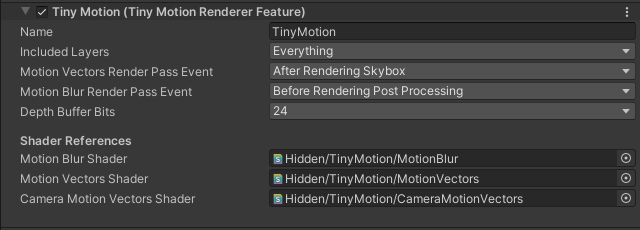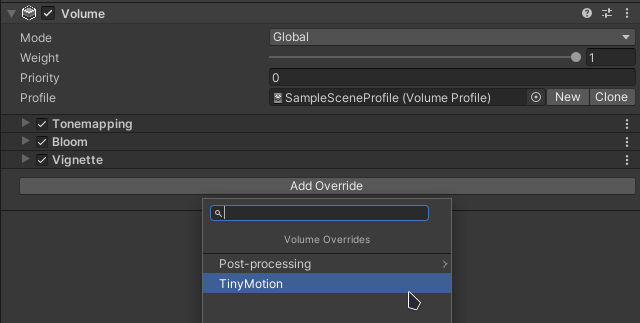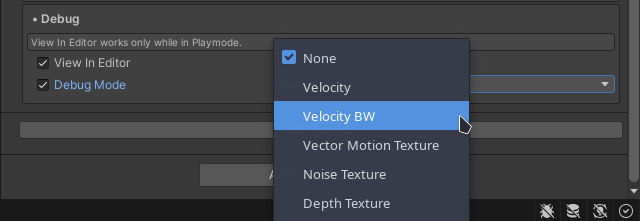Thank You for purchasing TinyMotion!
I hope you’ll enjoy the asset and make good use of it in your project.
Getting started!
You are just few steps from having motion blur in your scenes:
- Add Tiny Motion Renderer Feature to your URP-Renderer.

- Select Included Layers that should be included in motion blur and optionally RenderPasses.

- Add TinyMotion Component to your Volume Profile.

- Done! Now you have motion blur in your project, enjoy!
Table of Contents
Basic Options:
- Blur Mode – You can use two modes
- Simple – Uses fixed sample count, does not use any of the Advanced features – optimal for better performance at the cost of quality.
- Advanced – Configurable/Dynamic Sample Count, lets you configure almost everything.
- Advanced with Depth Separation – Advanced features + Depth Separation based on depth texture and optionally limited by velocity.
- Intensity – Controls the overall intensity of the effect. Can be used to fine tune the intensity calculated from Shutter Speed.
- Shutter Speed – Controls the base intensity, lower values give bigger motion blur, too low values can result in over blurred image, recommended value is 250.
- Velocity Treshold – Cuts off low velocity movement to prevent blurring of basically static objects.
- Noise Mode – Noise is added to the sampling steps to prevent banding. Here you can select from three options:
- Interleaved Gradient – Uses the built in noise function, gives good results but can be repetitive.
- Pseudo Random – Custom noise function without repetition.
- None – Do not add any noise – this can result in banding with high velocity/movement.
- Motion Texture Quality – Precision at which the motion blur is stored in texture. Higher is visually better.
- High – RGFloat.
- Medium – RGHalf.
- Low – RG16.
- For more info please see Unity Documentation.
- Downsample – Downsamples the motion velocity texture saving memory and improving performance.
- Skip Second Pass – Skips the second pass for improved performance at the cost of quality.
Advanced Options:
- Sample Count Mode
- Fixed – Lets you set fixed number of samples – this samples even low velocity pixels with set number of samples.
- Dynamic – Calculates the Sample Count from velocity, clamped by Min/Max Sample Count – this can save performance in low velocity movement.
- Blur Samples – Number of samples used for the blur effect when Fixed mode is used – higher values give nicer/smoother results but is also more demanding – recommended value is ~6.
- Min Sample Count – Minimum sample count used by Dynamic mode.
- Max Sample Count – Maximum sample count used by Dynamic mode.
- Depth Separation – Isolates object motion by depth, so that closer objects don’t bleed color to further ones.
- Treshold – Distance treshold above which the bleeding is cut off.
- Both Ways – Force separation both ways, separates objects completely but can lead to unrealistic visuals.
- Use Velocity – Include velocity in calculations. This ensures that objects with the same/close velocity are blurred together even if they are far away from each other – This option degrades performance.
- Velocity Treshold – Minimum difference in velocity to consider objects moving at different speeds.
- Clamp Velocity – Clamps the velocity to set value, prevents over blurring.
- Include Transparent Objects – includes transparent objects in calculation, use this with caution as objects seen behind transparent surfaces will be blurred by the transparent surface velocity.
Debug Options:
- View In Editor – Lets you see the effect in editor window. Works only in Play Mode and when Play Mode is paused gives incorrect results.
- Debug Mode – Lets you preview:
- Velocity – Calculated Velocity in Red (x) and Green (y) colors.
- Velocity BW – Calculated velocity in Black and White colors.
- Vector Motion Texture – RAW motion texture calculated in Vector Render Pass.
- Noise Texture – Currently used noise used to prevent banding.
- Depth Texture – Depth texture used for Depth Separation.
- Dynamic Sample Count – Color overlay corresponding to number of samples used.
Tested on
- Unity 2021.3 Universal Render Pipeline 12.1.8
- Linux and Windows
Limitations
- Objects ignored by the Included Layers option will be blurred by objects moving behind them.
- Opaque Particles: Opaque particles give incorrect motion vectors. Please exclude them via Layers or set particles Enable Mesh GPU Instancing to true if possible.
- URP 14.0.6: Terrain is being constantly blurred, workaround for this issue is to check Draw Instanced option under terrain settings.
Have questions?
I hope you enjoy the asset. If you have any questions, feel free to contact me via email [email protected].
Online version of this documentation can be found here:
TinyMotion | Object Motion Blur for URP – Documentation